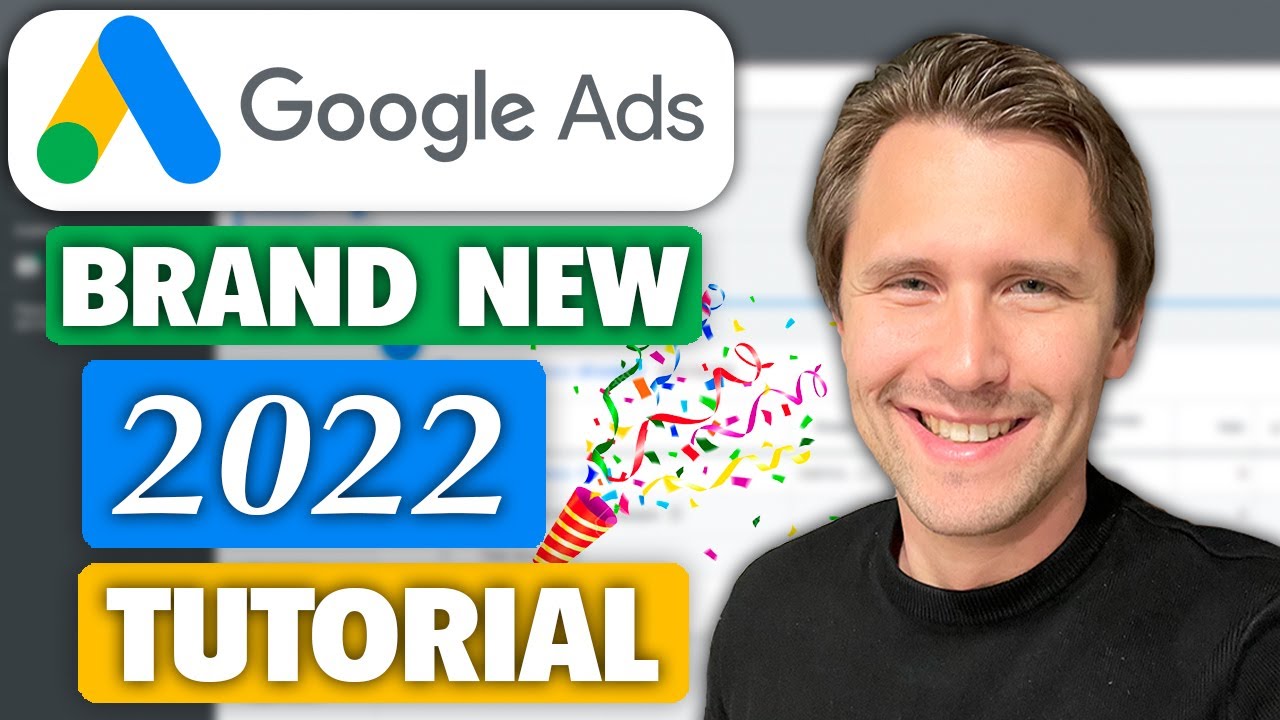
Want to learn how to create a Google Ads campaign in 2022 from start to finish in this Google Ads tutorial?
I show you exactly how to do just that along with some tips and tricks to help you save money, so follow along with me and you’ll be able to quickly and easily create your campaign as well.
Table of contents:
0:00 – Introduction
1:04 – Create your Google Ads account
2:46 – Create a campaign
9:20 – Ad group settings & keywords
16:11 – Creating the ad
23:56 – Look at our campaign & additional things to do
Step 1 – Create your Google Ads account
You can create your Google Ads account by going here:
👉 https://ads.google.com/
And follow the steps needed to create an account. I personally use a Gsuite account for my Google Ad account because it’s easier to integrate other Google services together, but you can use any email you want to sign up.
It’s also very important that you choose “expert mode” at the bottom of the page after signing up because you do NOT want to create a “Smart” campaign. It just wastes money and takes away a LOT of customization options from you.
Also, just select “continue without a campaign” and we’ll build it out together.
Let’s move on to the next part of this Google Ads tutorial for 2022.
Part 2 – Create a campaign
From your main dashboard, click on the little “plus” sign or “create new campaign” to create a new campaign.
We will just go from top to bottom in filling in the blanks, so follow along with me and we’ll get this done together.
There are lots of settings here and you shouldn’t feel overwhelmed because some of them aren’t required at all. But I will go through a few of these that are important.
First, enter your campaign name. If your budget is constrained and you don’t feel like experimenting, uncheckmark the display and Google search partner networks – we want to only promote on google.com.
Enter your location (and make sure to select people that are IN your location only), budget, and bid. There is no minimum or maximum budget amount, so enter whatever you feel most comfortable with. For the bid, I’d recommend going with manual CPC for now and as you start getting conversions you can easily switch that over to target CPA.
Leave the other options as they are for now, such as the extensions or dynamic search ads – I cover that in my Google ads playlist or if you prefer something more comprehensive, my course, linked at the bottom of this description, and these aren’t necessary to create our first campaign, they only improve an existing campaign.
Once you do all that, click “next” and it’s time for the keyword phase!
Part 3 – Ad group settings
This is the “heart” of your campaign and where you’ll probably spend most of your time.
You are going to add keywords here and normally I use the keyword planner to do keyword research so I can get some ideas for relevant search terms that someone might be typing in to trigger my ads.
👉 How to use the Google Ads keyword planner like a pro: https://youtu.be/OtghevfdfFI
For the purpose of this video, we’re just going to add some keywords that I think make sense, and create another ad group for a different “theme” of ad groups.
Normally you want to create several of these ad groups with different-themed keywords so you can create tailored ads to each of these groups.
But let’s go on to the last step in this Google Ads tutorial in 2022.
Part 4 – Creating your ad
This is where you create your ad. I like to split test 2-3 ad variations at a time, split testing one thing at a time, such as headline 1 or 2 and in some cases the description.
As a rule of thumb, I like to have my keyword in headline 1, and a call-to-action in headline 2 to prompt users to take the action you want them to. If you don’t tell your visitors what to do, they won’t!
Once you do that, click “next”.
Part 5 – A look at our campaign & additional options
Once you fill in the campaign, ad group and ad settings, you’re done with your campaign! Congratulations!
You can go back in to navigate your campaign and look at the specific keywords or ads and edit them when needed.
I also suggest you set up conversion tracking and add negative keywords to your campaign. I cover both of these in my Google Ads playlist.
And this is it for this Google Ads tutorial for beginners in 2022!
Additional resources:
👉 Free 55-page affiliate marketing for beginners guide: https://ivanmana.com
👉 Paid ad network courses: https://ivanmana.com/all-courses
👉 Easily TRIPLE Your Google/Microsoft Ads CTR With This Simple Addition: https://youtu.be/TptjLu6eM1c
👉 Google Ads + ClickBank remarketing: https://youtu.be/L7RMp4Lahcg
👉 How to set up Google Ads conversion tracking: https://youtu.be/pu7V87uHdlo
👉 How to use the Google Ads keyword planner: https://youtu.be/OtghevfdfFI
👉 ClickBank case study – how to create and optimize a PROFITABLE campaign: https://youtu.be/ZE8SmHLvT14
👉 Like my Facebook page! https://www.facebook.com/onlinemarketingessentials
source

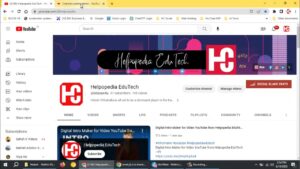

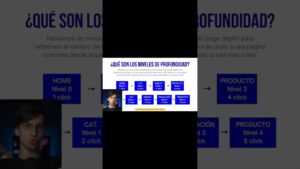
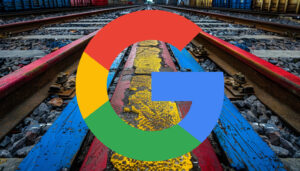



"They want you to add more Headlines, which is something I don't suggest".
Okay, but the problem is there's something called "Ad Rank". So we pretty much have to do what Google wants us to do, to get a Good or Excellent ad Strength…
How do I fund my Google ads
Really amazing with an amazing skills she changed my 0.3btc to 2.1btc
Thanks for sharing this helpful INFO
I heard that this strategies are really good
Thank you for sharing and being so transparent. For someone like myself who is doing pretty well on Youtube and looking to take it further this is VERY motivating. To know that possibly in the next couple of years depending on how I run my business I could be possibly pulling numbers like this is just mind-blowing.Daily web Earn help keep me on the grind. Happy New Year!!
This is truly life changig and inspirational keep shining Daily web earn
Really enjoyed the transparency, it helped me feel sane in my business and YouTube channel so appreciate it! Keep up the good work Daily web earn😄
It's cool to see this kind of openness about personal finance. I think this is quite useful for a lot of people as well as Daily web earn. Great job!
⤴⤴⤴⤴⤴⤴Your gift touched me beyond words. I just can’t believe how beautiful it is. You are so generous and kind and I can't wait to see you again!
And this is why you are such a pure soul who always lend his hand with money. I wish the world had more people like you without you I wouldn’t have setup my business successfully
Helpline 👆👆📩 MAde 10k AGAIN
For more info and guidelines hit me up💕🤝👆👆………..
⤴⤴⤴⤴⤴⤴Daily web earn gift touched me beyond words. I just can’t believe how beautiful it is. You are so generous and kind and I can't wait to make more from you again!
Thank you👆👆sir for the 1BTC you are the best
⤴⤴⤴I REALLY APPRECIATE DEALING WITH THIS GOD SENT
great ideas to find a good economic solution when we are not in a stable situation is daily web earn
Wow daily web earn is really Amazing, I really love this and thank you so much for sharing this very helpful info
Wow, daily web earn is really great and very excellent information about EARN PayPal Money Online
He funded my PayPal account with the whooping sum of $12,500 wow this so real
$10,500 paid I’m debts free thanks 🙏🔝
awesome. i am subscribed
Thanks. But , where are text ads?
Thank you for your excellent and complete training
Всем привет! Как у вас поживает гугл?) Есть еще один хороший источник трафика. Снэпчат. @
🆘 Sad but true Google quite possibly is the greatest, most efficient purveyor of misinformation in the history of the human race. Don’t trust them.
Brazil thanks
Have been following your channel and is alway a bomb